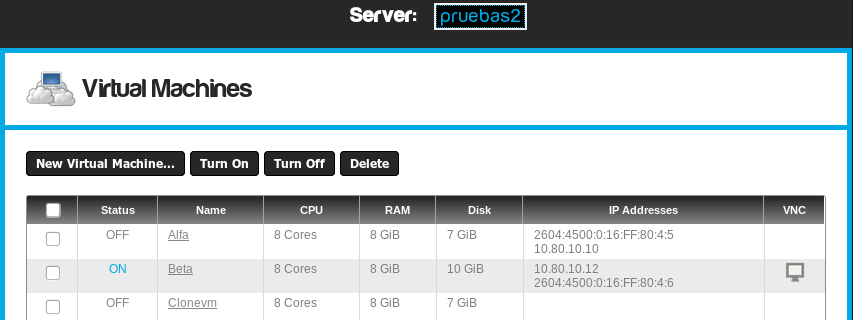All virtual machines are hosted on a physical server (Cloud-Brick
node) which acts as a container. Such server is responsible for
providing physical resources to its virtual machines.
You can display the virtual machines hosted on each physical host
by using the top "Server" menu.
(This menu is only available if you have acquired at least two
Cloud-Brick nodes)
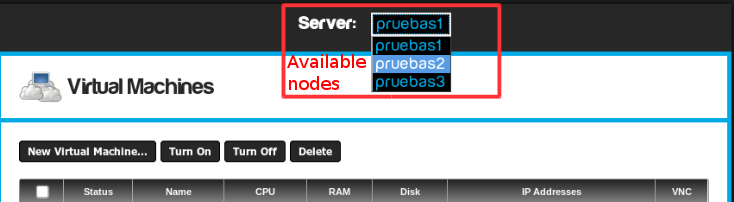
The migration process involves moving a virtual machine from one
node to another. This functionality is useful if you are running
out of resources in one node, or if you want to separate different
customers or sets of vms in independent physical hosts.
Migrating a Virtual Machine
Choose a VM to migrate, enter into the "Virtual Machine
Configuration" screen, and click on the Migration
icon.
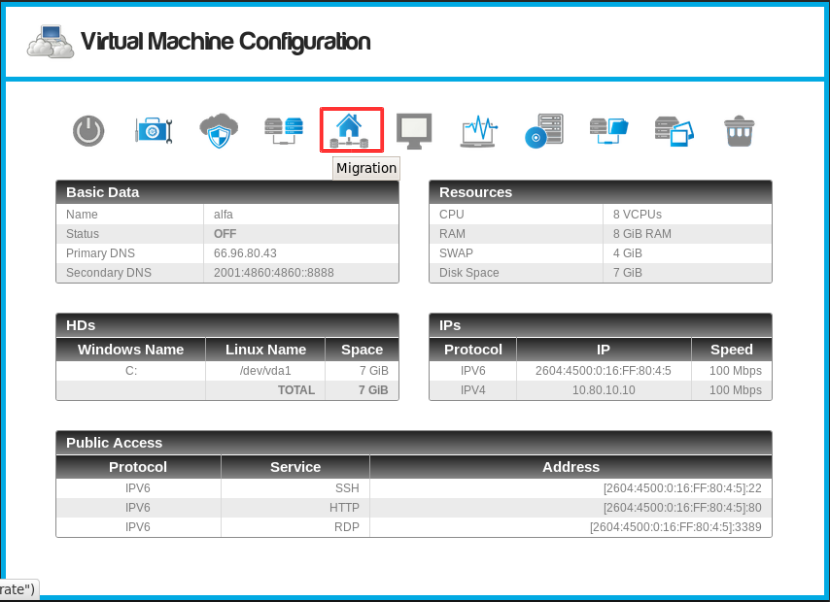
Choose the destination node, and click on the Migrate button.
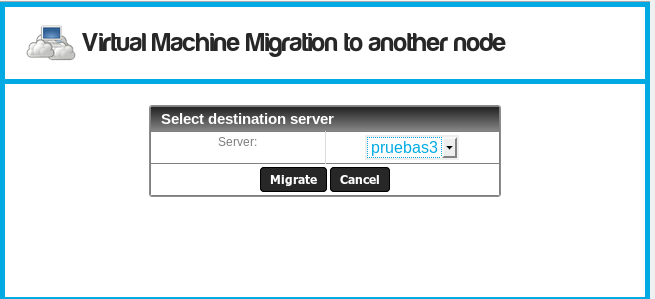
In the question "Are you sure you want to migrate this virtual machine?" click on OK. The migration process starts.
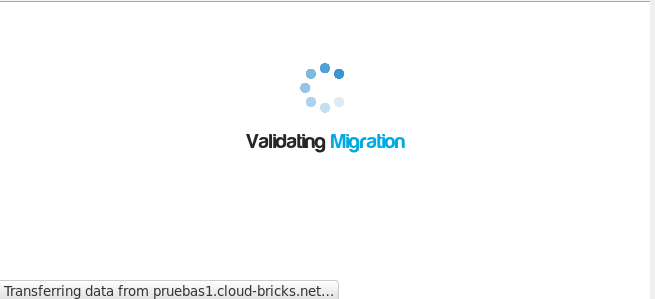
The process is very fast, it just take about one minute.
Status during migration
Migration is only supported while the virtual machine is off.
However downtime is very small because the process just takes
about one minute to complete; after that you may turn on your vm
in the new node.
Access the virtual machine in the new Node
When a virtual machine has been migrated to a new node, it will
no longer appear in the list of virtual machines on the original
node. To access the migrated virtual machine, it is necessary to
access the destination node in the top "Server" menu.
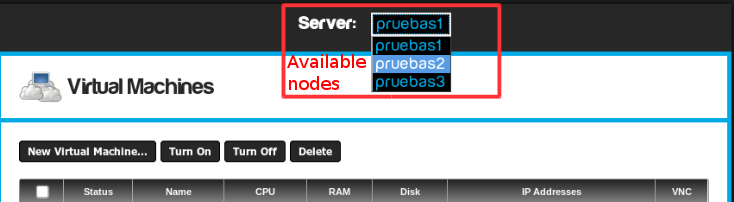
Click on the menu and select a different node.